
If you want the fastest and smoothest way to watch IPTV on your Amazon Fire TV Stick in 2025, this guide is for you. IPTV has become the #1 choice for cord-cutters thanks to its huge channel selection, affordable subscriptions, and incredible streaming quality. In this friendly setup guide, you’ll learn how IPTV works on Firestick, how to install IPTV Smarters, best settings for zero buffering, and expert tips to keep your device clean and fast.
Why IPTV on Firestick Is So Popular in 2025
In 2025, Amazon’s Fire TV Stick remains one of the most powerful streaming devices for IPTV users. It supports 4K resolution, fast Wi-Fi, and smooth app performance, making it perfect for live channels, sports, movies, and series.
Here’s why Firestick + IPTV is a top choice:
Easy installation of apps like IPTV Smarters, TiviMate, XCIPTV, etc.
Powerful decoding for 4K, HEVC, and high-bitrate streams.
Portable and travel-friendly watch anywhere, plug and play.
Affordable device with high performance.
Works perfectly with VPN apps for extra privacy.
Step 1: How to Prepare Your Firestick for IPTV (Full Detailed Guide 2025)
Before installing any IPTV app on your Amazon Fire TV Stick, you must adjust a few system settings. This process takes less than 2 minutes, and it ensures your device can install IPTV applications smoothly and without errors.
Below is the full, detailed, step-by-step guide.
1. Open Firestick Settings
Turn on your Firestick
På startskærmen skal du gå til top menu
Vælg ⚙️ Settings
This is where all system and developer options are located.
2. Go to “My Fire TV”
Inside the Settings menu, scroll right until you find:
➡️ Mit Fire TV (on older devices: Device eller Enhed og software)
Select it.
This section controls:
Developer options
System updates
ADB debugging
Reset settings
3. Enable Developer Options
Inside My Fire TV:
Vælg Muligheder for udviklere
If you don’t see it, do this:
→ Go to Omkring
→ Highlight Fire TV Stick and press the OK button 7 times
→ You will see “You are now a developer”
→ Return, and Muligheder for udviklere will appear
Enable the following:
✅ ADB Debugging
Turn this ON — it allows third-party apps to install smoothly.
✅ Install Unknown Apps
This option lets your Firestick install apps from outside the Amazon Store (like IPTV Smarters, XCIPTV, TiviMate).
Turn ON permissions specifically for:
Downloader
File Manager (if installed)
This ensures you can download and install APK files without errors.
4. Install the Downloader App
Downloader is the most important app for installing IPTV players.
Gå til Search (🔍) in the Firestick home screen
Type Downloader
Select the orange logo
Klik på Download eller Få fat i
Wait a few seconds for the installation.
5. Allow Downloader Permissions
When you open Downloader for the first time:
It will ask for Storage Access → Allow
Accept the permissions so it can download APK files
If you don’t allow it, IPTV apps won’t install properly.
6. Disable App Store Tracking (Optional but Recommended)
To improve IPTV privacy and reduce logs:
Go to:
➡️ Settings
➡️ Applications
➡️ Appstore
➡️ Turn OFF:
Collect App Usage Data
Auto-Updates (recommended to prevent bugs)
This keeps your Firestick running lighter and faster.
7. Clear Space if Firestick Storage Is Low
IPTV apps need some storage to load channels and EPG.
If your Firestick is full, do this:
➡️ Settings
➡️ My Fire TV
➡️ Storage
➡️ Delete unused apps
Keep at least 1 GB free for smooth streaming.
✅ Your Firestick Is Now Fully Ready for IPTV
You have now:
✔ Enabled developer mode
✔ Enabled unknown apps
✔ Installed Downloader
✔ Allowed permissions
✔ Optimized privacy & performance
Your device is fully prepared to install IPTV apps like:
IPTV Smarters
TiviMate
XCIPTV
OTT Navigator
SmartOne IPTV
DuplexPlay
Step 2: Install IPTV Smarters Pro on Firestick (Full Detailed Guide 2025)
IPTV Smarters Pro is one of the most trusted IPTV players in 2025 thanks to its clean interface, fast performance, and support for Xtream Codes, M3U links, EPG, and multi-screen playback. Below is the complete, step-by-step installation guide for Firestick.
A. Install IPTV Smarters Using Downloader
Since IPTV Smarters is not available directly on the Amazon App Store, you will install it using the Downloader app (already prepared in Step 1).
Follow these steps carefully:
1. Open the Downloader App
On your Firestick home screen:
Highlight Dine apps og kanaler
Launch Downloader (orange logo)
Downloader is used to download APK files safely and quickly.
2. Enter the Official IPTV Smarters Download URL
Inside Downloader:
Go to the URL box
Type the official APK link:
https://www.iptvsmarters.com/smarters.apk
Tryk på Gå
Downloader will start fetching the file.
⚠️ Important SEO Tip: Always use official or verified links to avoid modified or dangerous APKs.
3. Wait for the APK to Download
The file is small (around 90MB), so it downloads quickly.
Once finished, Downloader will automatically move to the Install page.
4. Install IPTV Smarters
A Firestick installation window will appear:
Klik på Installer
Wait for installation (10–20 seconds)
After it finishes:
Klik på Åben to launch it immediately
ORKlik på Done (recommended)
5. Delete the APK File (Important for Space)
Your Firestick has limited storage, so free space is important.
After clicking Done, Downloader will ask:
Delete this file?
Choose:
Sletning
Confirm Sletning again
Your IPTV Smarters is successfully installed.
B. First-Time Setup: Configure IPTV Smarters
Now that the app is installed, we must configure it with your IPTV service.
1. Launch IPTV Smarters Pro
Go to:
➡️ Apps → IPTV Smarters Pro
➡️ Click Options → Move to Front (optional, for quick access)
When you open it, IPTV Smarters will show several login methods.
2. Accept Terms & Conditions
The app will show a Terms of Use screen:
Klik på Accept
This unlocks the main dashboard.
3. Choose “Login with Xtream Codes API” (Best Method 2025)
You will see login methods like:
Load Your Playlist or File/URL
Load Your Playlist via URL
Login with Xtream Codes API (BEST)
Play Local Video
Choose:
➡️ Login med Xtream Codes API
This is the most stable and recommended option for 2025.
4. Enter Your IPTV Account Details
Your IPTV provider gives you:
Brugernavn
Adgangskode
Portalens URL
Fill in the fields:
Et hvilket som helst navn (example: TV-SHADOW or TRAVELTV)
Brugernavn
Adgangskode
URL / Portal Link
Tryk på Tilføj bruger.
5. IPTV Smarters Will Import:
Live TV channels
Film
Serie
EPG (tv-guide)
Indhentning
Multi-Screen features
Wait a few seconds until loading is 100% completed.
C. IPTV Smarters Is Ready Explore the Features
Once logged in, you can enjoy:
✔ Live TV (with categories)
Thousands of channels categorized by:
Sports
Film
Kids
International
News
Entertainment
✔ Movies & Series (On-Demand)
Updated daily with:
2024–2025 Movies
2024–2025 Series
Multi-language & subtitles
✔ EPG TV Guide
7–14 day guide with:
Program schedules
Preview descriptions
Icons & categories
✔ Multi-Screen
Watch:
2 channels
3 channels
4 channels
Simultaneously on one screen.
✔ Parental Control
Lock categories using a PIN.
D. Optimize IPTV Smarters (Recommended Settings 2025)
Gå til Indstillinger inside Smarters:
Change Player Options:
Set default player to ExoPlayer
If buffering, switch to VLC Player
Aktivér hardwareacceleration:
Improves performance and reduces freezing.
Auto EPG Update:
Keep TV Guide always fresh.
Clear Cache Weekly:
Avoid lag and memory overload.
Your IPTV Smarters Pro Is Fully Installed and Ready!
You now have:
✔ IPTV Smarters installed
✔ IPTV account connected
✔ Channels imported
✔ Best settings optimized
You can enjoy smooth HD/4K streaming with zero buffering (especially with 5GHz Wi-Fi).
Best Settings for Zero Buffering in 2025
To ensure ultra-smooth streaming, apply these settings:
✅ Inside IPTV Smarters:
Change Player → Set to VLC eller ExoPlayer
Enable Hardware Decoding
Clear cache once a week
✅ On Firestick:
Gå til Settings → Applications → Manage Installed Apps
Clear cache for:
IPTV Smarters
Downloader
Amazon Appstore
Et godt råd:
Restart your Firestick every 2-3 days to free RAM and speed up streaming.
Should You Use a VPN for IPTV in 2025?
In many countries, ISP throttling is still common, especially during big sports events. A VPN hides your streaming activity, giving you:
Faster speeds
Zero buffering
Full privacy
Ability to access IPTV anywhere in the world
Recommended VPN apps for Firestick:
Surfshark
ExpressVPN
NordVPN
Each has a native Fire TV app for 1-tap connection.
Best IPTV Apps for Firestick in 2025
Here are the top-performing apps this year:
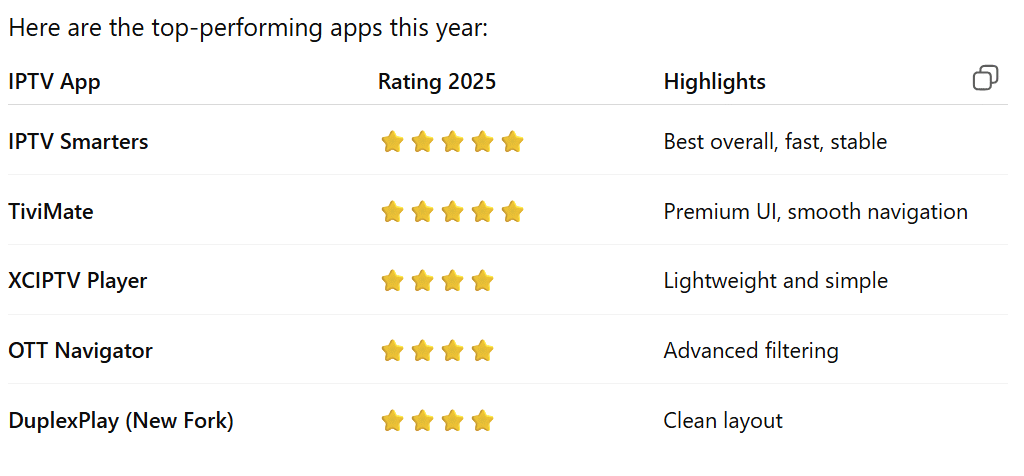
Firestick Optimization Tips (Must Do in 2025)
To keep your streaming smooth:
Remove unused apps
Disable auto-updates that slow the system
Brug en 5GHz Wi-Fi network for best performance
Keep Firestick storage above 1GB free
Use an OTG cable if you want to add USB storage
These tricks dramatically improve IPTV performance.
IPTV on Firestick Is Faster, Cleaner & Better in 2025
In 2025, IPTV services combined with Fire TV Stick offer the best streaming experience available — fast, affordable, and easy to set up. Whether you watch sports, international channels, movies, or series, Firestick delivers a smooth and powerful IPTV experience when configured correctly.
Just follow the steps in this guide, and you’ll enjoy zero buffering, crystal-clear HD/4K quality, and the best IPTV performance possible.
